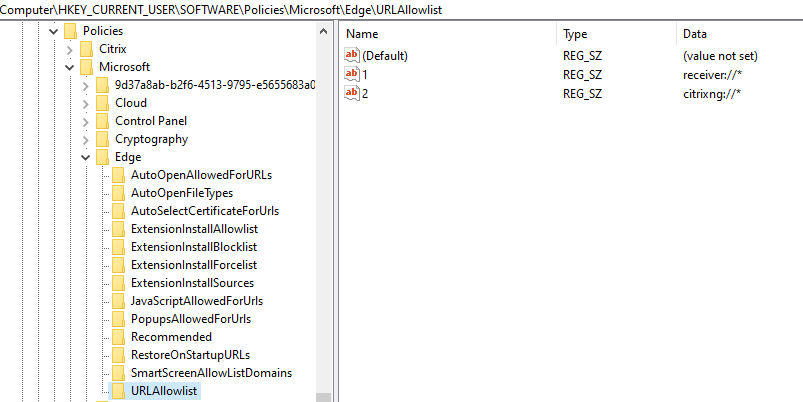Summary
Microsoft Edge prompt to run the nglauncher.exe (Citrix NetScaler Plugin) when you logon to the Citrix NetScaler Gateway with Citrix VPN configured.
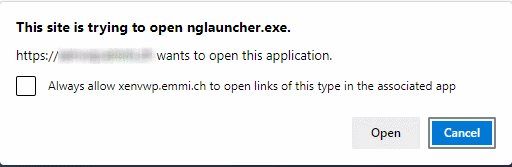
Following the solution to configure Microsoft Edge Chromium.
Description
To figure out the required values for the configuration, the traffic between the Microsoft Edge Chromium and the Citrix NetScaler Gateway must be analyzed. In my environment, I analyzed the traffic with the Microsoft Edge Chromium Developer Tools. You can observe the call to start the nglauncher.exe in the HTTP header request of the Citrix NetScaler page.
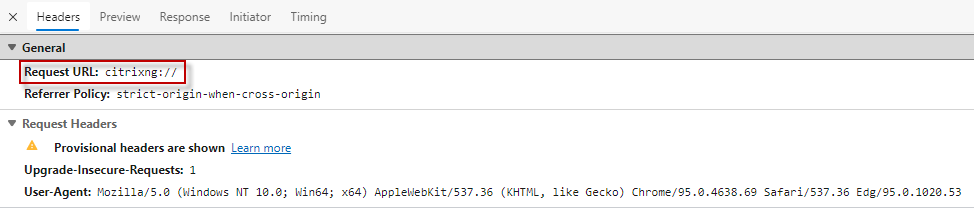
The “Request URL:” part includes the desired configuration, for the further steps. You can configure the setting globally with GPO (Microsoft Edge Chromium ADMX ), or locally in the registry of the end user device.
GPO Configuration
Following GPO configuration must be created to bypass the Microsoft Edge Chromium prompt.
GPO Setting: Define a list of allowed URLs
GPO Setting Path: User Configuration\Policies\Administrative Templates\Microsoft Edge\
Value:citrixng://*
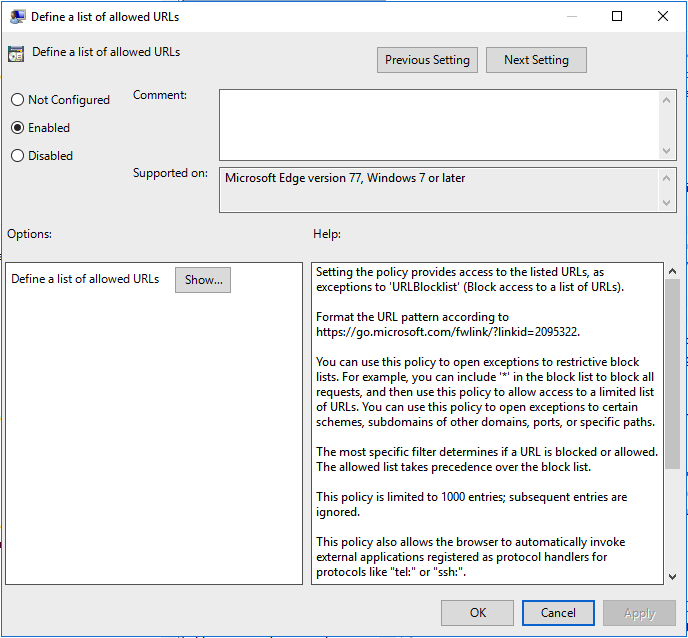
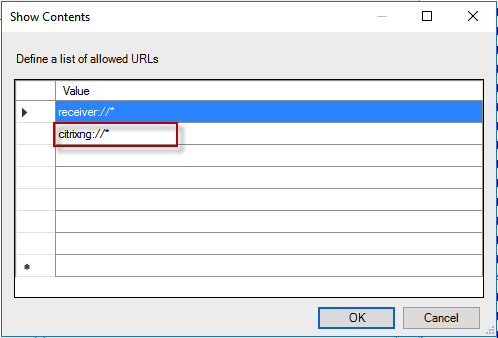
Registry Configuration
Following Registry configuration must be created to bypass the Microsoft Edge Chromium prompt.
Registry Hive: HKEY_LOCAL_MACHINE or HKEY_CURRENT_USER
Registry Path: Software\Policies\Microsoft\Edge\URLAllowlist
Registry Value Name: {number} **
Registry Value Type: REG_SZ
Registry Value: citrixng://*
** The Value consists of a number, if an value already exists, the entry to be configured must have a sequence number.